Workspace Quick Start
The first time Citrix Workspace is launched, enter cuapps.clemson.edu for the server address
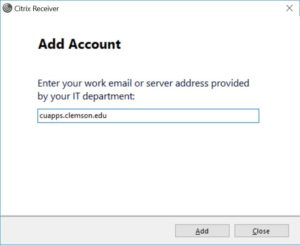
Authenticate with DUO two-factor authentication
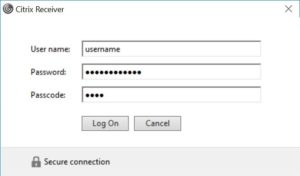 Duo Passcode options (registered devices):
Duo Passcode options (registered devices):
- Type “push” to get a Duo Mobile app prompt (most Common)
- Type “sms” to receive text message on your phone
- Enter code from your Token / Yubikey (DUO mobile app codes do not work)
[If you are not enrolled, you can complete enrollment at https://2fa.clemson.edu or learn more here]
Once you are logged in, you will see the list of application available to you. Click to launch applications.
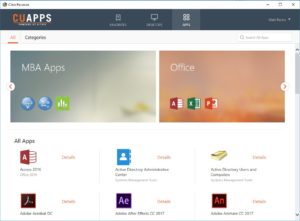
Working With Files Using Citrix Workspace:
CCIT provides every user with 10 GBs of network storage, referred to as the U: drive or home directory. Citrix automatically maps your U: drive, or gives you direct access to your U: drive from your Windows Explorer window, when you are connected and is the default save location. When using Quick Access folders like Desktop, Documents, Downloads, and Pictures, they are redirected to your U: drive and will be available whenever you log into Citrix. These are outlined in orange in the image below. This is recommended for increased performance and to ensure your work is backed up.
But, if you would like to save or open files on your local computer (not your network U: drive), navigate to the local disk with your computers name in parentheses. For example: Local Disk (C: on Matt-Laptop). These are outlined in purple in the image below.
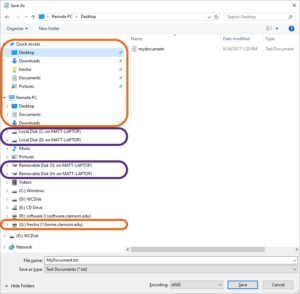
More Citrix help is available here
For additional assistance contact the CCIT Help Desk at 864-656-3494, or email ithelp@clemson.edu
 Cybersecurity
Cybersecurity