Daily Tech Tips for Clemson instructors
Clemson Online,
CCIT
During this transition to the online classroom, CCIT and Clemson Online will share a daily tip or reference guide that features Clemson supported instructional tools.
When creating tests or exams, you may be worried about academic integrity. There are several options available to you to curb cheating during remote testing.
Clemson Online offers Respondus Online as a solution for test proctoring. Respondus Monitor builds upon the power of LockDown Browser, using a student’s webcam and industry-leading video analytics to prevent cheating during non-proctored exams.
To set up an online proctored test with Respondus Monitor:
-
- web.respondus.com/he/monitor/resources
- youtube.com/watch?v=7J1K8-R20ao for student experience and walkthrough once LockDown Browser is enabled in navigation menu
If you are using third party tools or a testing solution outside of Canvas, Webex and Zoom can give you the ability to live proctor using participants’ webcams. However, there is no capacity for simultaneous screen sharing that only the host can view.
To catch up on previous daily tech tips, visit the CCIT website.
If you’re teaching multiple sections of the same course this summer or fall, the Canvas CrossList Assistant can streamline your work as you plan for a new semester. Crosslisting allows sections to be combined and is a valuable tool if you have the same course content across multiple sections. As you update content, you will only need to do so in one course shell in Canvas as opposed to multiple course shells.
For more on crosslisting, including a guide and key considerations, visit clemson.edu/canvas/resources/crosslisting.html.
With the end of the spring semester rapidly approaching, you may be preparing your next semester of instruction online. Clemson Online and the Office of Teaching Effectiveness and Innovation have created several resources to assist with that goal. The Academic Continuity Planning Checklist help you plan for a successful semester, offering guides and tips that cover lecture capture, collaboration, grading and more. Clemson Online and OTEI will also hold workshops and training opportunities throughout the summer, which you can view on their Calendar of Events.
Clemson Online recommends that you access Canvas through Chrome, Safari, Firefox, or Respondus. To check your system and browser requirements for Canvas, as well as Banner and Kronos, please visit the Version Check tool at versioncheck.app.clemson.edu. The tool will automatically check your system and let you know if it’s compatible with those applications.
Clemson’s solution to accessing desktop applications from anywhere is about CUapps. With CUapps, anyone at Clemson can run software like Microsoft Office, SolidWorks, MATLAB and more securely through the cloud using a web browser or the Citrix Workspace application. The service sets up a powerful virtual machine on Clemson servers that streams to your device—think of it like Netflix for software. CUapps also saves your work remotely, allowing you to carry your virtual machine across different devices. Some other benefits include:
- Ability to run resource-heavy software with no installation, saving time and space
- Available from anywhere on any device
- Maintained and updated by CCIT to ensure a secure environment
- Same experience across devices—no differences in Windows vs. Mac
- No compatibility issues (allowing you to run Windows programs on an iPad, for example)
- Uses high-end Clemson hardware for powerful performance
To learn more, visit ccit.clemson.edu/cuapps.
Bonus Tip: Clemson Online offers virtual workshops to help prepare for online Summer 2020. View available sessions and more information at Clemson Online and OTEI’s events calendar.
Ensemble is the service the University uses and recommends for hosting user-generated content. Ensemble is Clemson’s Enterprise video solution—essentially our version of YouTube. You can use it to store and share videos with a few great perks:
- The video won’t be blocked in other countries.
- ITHelp can offer much more support in troubleshooting issues.
- It’s ad-free and won’t suggest related videos.
- It has more advanced privacy settings.
With Ensemble, you can easily share videos with other departments on campus as well as guests. Ensemble also supports multiple media formats and provides flexible video content publishing and sharing.
Learn more about Ensemble with Clemson’s Online’s Getting Started to Ensemble guide.
Zoom released an update late Thursday, April 2. When joining a meeting, your client may ask for you to update. If this happens, please click update. Sometimes after the update, you may be unable to rejoin your meeting. If this happens, please visit clemson.zoom.us and enter your meeting number to rejoin the meeting.
If you have any questions or experience further issues, please contact CCIT by either call/text at (864) 656-3494 or by chat at ccit.clemson.edu.
Bonus Tip: Clemson Online is extending Academic Continuity Virtual Drop-ins through the rest of the spring semester. Join the Virtual Meeting Space anytime from 8:30 a.m. – 4 p.m. on Mondays, Tuesdays, and Thursdays for assistance, information, and training on instructional tools such as Canvas, Zoom, Webex, Ensemble, Camtasia, and Respondus Monitor.
Have you run into issues with Lenovo webcams? Occasionally, these webcams will display a “no camera” icon instead of live video on programs like WebEx, Zoom or Respondus Monitor. This is due to a Lenovo setting that can be addressed in just a few minutes. To fix this issue, follow our step-by-step instructions available on the CCIT Knowledge Base: https://hdkb.clemson.edu/phpkb/article.php?id=1359
Did you know that the best way to get on-demand support is to use the chat feature on the this website using the chat icon at the bottom right, or to text us at (864) 656-3494? This will get you directly to a person who can help solve your issue. Our hours are available to view at ccit.clemson.edu/support
Canvas messaging and Canvas Announcements are two key ways in which instructors can communicate with their students and provide vital information. Canvas messages have similar functionality to email, whereas announcements send messages to the whole class making it easy to keep students up to date on important class details. Please remind your students to check their notification settings to ensure that they are informed when you post an announcement. If you wish to receive a copy of your announcement, do not forget to check your settings as well!
Check out a quick guide to Online Assessment Proctoring Tools: https://clemson.box.com/s/alht2u2bk28udi9vxec4lqcs2adoodit.
Here is also a quick guide for your students from the Respondus website. They can find the download for Respondus Lockdown Browser (also includes Monitor) here: http://www.clemson.edu/online/tools/responduslockdown.html under the Downloads tab.
Check out a quick guide on extending time on tests in Canvas for specific students to meet accommodation requests: community.canvaslms.com/docs/DOC-13053-4152276279
Bonus Tip: Check status.ccit.clemson.edu to find reported issues. This will provide estimated time of outages on all systems.
Need to know best practices for Zoom meetings? Please check out this Zoom quick guide on Box.
New to Zoom and need help getting started? Please check out our Getting Started with Zoom Guide.
Camtasia: Camtasia is a fantastic tool that can be used to record content of any length! It can help create short informative videos or longer lectures as needed. Camtasia also allows you to make quick edits, ensuring the best video quality for your students. Camtasia produces videos in a format that can be easily uploaded into Ensemble and embedded into your Canvas course. For step-by-step recording instructions, visit this guide from the Camtasia website.
Ensemble Video Recorder Chrome Extension: Ensemble Video Recorder Chrome Extension allows you to create screen and webcam recordings, then upload, and instantly share using the Ensemble Video Platform. For step-by-step recording instructions, visit this guide from the Ensemble website.
Zoom: Zoom is a web conferencing service that allows instructors to conduct synchronous, interactive class sessions with students remotely. Share video and your computer screen to lecture and explain course content. Interact with students through annotations, breakout rooms, poll questions, and more. Zoom also allows you to record lectures for students to review later. For a full guide to getting started with Zoom, visit Clemson Online’s Zoom documentation.
WebEx: WebEx provides a video conferencing space along with various collaboration tools that can be used to facilitate lectures or office hours. WebEx recordings are stored in the cloud and include auto-captions. For a guide to getting started with WebEx, visit Clemson Online’s WebEx documentation. For quick instructions on how to record a WebEx meeting, visit this guide from the WebEx website.
Notices
Changes To Clemson Email Quarantine
FCC/FEMA Emergency Alert System Test on October 4, 2023
Check the status of university systems on Status Hub
Security upgrades to impact email spam retrieval beginning July 12, 2023
Campus network and TikTok — July 10, 2023
Kronos to require log-in through Duo mobile application on July 21, 2023
PeopleSoft and Banner Outage on June 11, 2023
Upcoming changes to Google Workspace
Temporary restrictions to iROAR access – Nov. 30, 2022
Welcome Back: Important IT Updates for Faculty and Staff
Welcome Back: Important IT Updates for Students
Eduroam Update – July 15, 2022
New Student Laptop Models Available for 2023-2024
 Cybersecurity
Cybersecurity