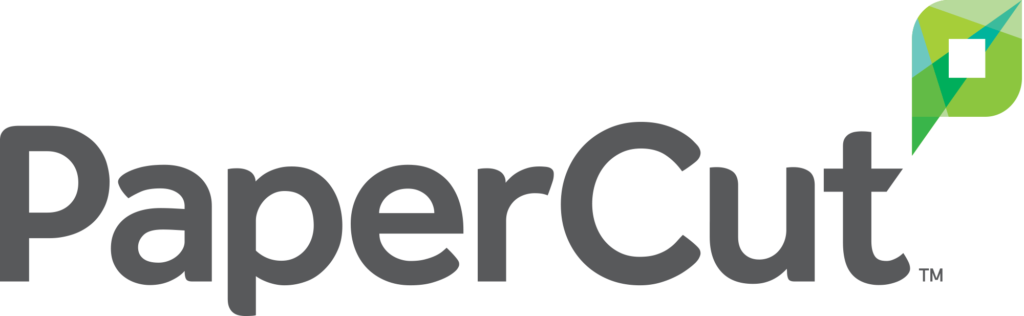PaperCut 101
PaperCut, introduced to students in 2021, allows students to print to any of the printers located in public computer areas on Clemson’s campus and at select off-campus locations. To use PaperCut, you’ll have to install a client on your computer. The PaperCut client for Windows or Mac OS can be downloaded via download.clemson.edu.
VIDEO: How to Print from an iOS device at Clemson
VIDEO: How to Print from an Android device at Clemson
This installation process will add several print queues to your computer:
StudentPrinting – This queue allows you to print to any CCIT computer lab printer (including the PaperCut printers at ICAR and the Honors College printer in the Honors Center)
CCITPlotter– These are the 36″ plotters (wide-format printer) located at the CCIT Printing and Plotting Helpdesk on the 2nd floor of the Cooper Library
Print jobs are charged at $0.05 per page for black-and-white jobs and $0.10 per page for color. Double-sided black-and-white jobs are half the cost: two pages printed on the front and back of a single sheet will be charged as a single page. At the beginning of each semester, a PaperCut user is given a quota. This quota should appear on your account when you submit the first print job of a semester.
Students – $25.50 per semester
Affiliates (vendors, visitors, etc.) – $1.00 per semester
For example, a student would have a $25.50 “free print” quota for the semester that resets at the start of . You can check your current balance(s) at any time by going to the PaperCut web portal.
To submit a print job, just select the queue you’d like to print to – usually the StudentPrinting queue – and print as usual.
If you are printing from a personal device, instructions are available at download.clemson.edu. You can also print image files and PDFs from the PaperCut web portal.
If at any point in the semester you exhaust the funds in your quota, your print jobs will automatically attempt to draw from your TigerStripe account. To add money to your TigerStripe account, visit t1online.clemson.edu.
Your print jobs will stay in the cloud for 24 hours (in the case of the StudentPrinting queue). At any point, you can release that job at one of the PaperCut printers on campus. It is only at this point that you will be charged for the print job. If you never release a job, you will never be charged for it.
Each PaperCut printer has a touchscreen release station and card reader beside it. You can log into the release station either by swiping your TigerOne card or using your Clemson University username and password to log in.
Once logged in, you should see a list of available jobs to print. From this screen you can select individual jobs to print, print all your queued jobs, or check your quota balances. The total funds shown in the bottom right-hand corner of the release station’s screen is your total PaperCut quotas – student, employee, and affiliate – and the balance of your TigerStripe account.
For any questions about PaperCut, visit the CCIT Knowledge Base or or email ITHELP@clemson.edu.
 Cybersecurity
Cybersecurity