Faculty
Getting Started: IT Resources for Learning Remotely at Clemson
If you you’re looking for the big picture, read our one-page quick-reference to all remote eLearning resources available to Clemson University students.
Start Here… If you can’t find the answer you need on this page and want to be proactive, start by searching for your issue in the CCIT Knowledge Base – a virtual library of IT user information, suggestions, and solutions.
We’ve Got Your Back… If you still are having problems with internet connectivity, tools, or other technology issues, please contact the CCIT Service Desk by clicking the ‘Support’ link in the main menu.
Faculty Resource Center… Once you’ve completed the recommendations on this page, be sure to head over to the Faculty Resource Center, a special guide in Canvas for developing coursework in Clemson’s newly emerging online modalities.
Before Returning to Campus… When you plan to return safely to your workspace, take note of our security tips in our “Returning to Campus” section.
CCIT has developed this guide as a primer for the technologies to help you succeed while working and learning remotely. Each section will provide an introduction to the technology, explain why it’s important, and provide resources for getting started with each. The technologies are broken into three major categories:
We are aware some departments or faculty members may not have computers suitable for working at home and are attempting to place orders through Buyways. Please be aware many of our suppliers are being affected by quarantine issues, so orders may not arrive in a timely fashion. However, the CCIT Computer Store does have suitable laptops in stock. If you run into any issues or have additional questions, CCIT is here to help. You can talk with a live representative using our live chat, check our IT news articles, or view our current maintenance or outages.
Internet Connectivity
Important
Clemson University recommends an Internet speed of at least 5 Mbps in order to leverage many services, including WebEx and Zoom. If you do not currently have an in-home Internet service provider (ISP), a number of broadband and WiFi providers such as Spectrum, Comcast, Cox and others have extended their service in response to COVID-19. Please check with the provider in your area for specifics.
- Do you have a current subscription to an in-home Internet service?
- If so, what is the estimated speed? If speeds are less than 5 Mbps, do you have the ability to increase your speed via your provider (e.g. by choosing an upgraded connection)?
- Do you have a current data plan for your cellular phone? If so, who is your carrier?
- If so, does this carrier have reliable coverage at your home?
- Do you have a hotspot capability on your mobile device?
Sample Internet provider offerings: Spectrum Comcast Cox
For additional tips and information, see Improving Internet Stability, a resource document from Clemson Online.
If you have an Internet access need that can’t be addressed by using the above methods, please reach out to CCIT via ITHelp@clemson.edu with your wireless provider.
When you return to campus, you may need to “forget” the eduroam network on your device and reconnect. This is due to a new security certificate for the network added on August 7.
Teaching
Planning For Fall… Once you’ve completed the recommendations on this page, be sure to take advantage of the Faculty Resource Center, a special guide in Canvas for developing coursework in Clemson’s newly emerging online modalities.
Computing
Duo
When working from home, you may run into the need to authenticate with Duo more often than on campus. The first thing you will need to do is ensure you have a device registered with Duo you can access from home. You can find answers to many common questions including how to add an additional device in our Duo FAQ.
Remote Desktop (RDP)
If the web portal does not work for you, we have manual instructions for establishing a connection in our knowledge base here..
If you plan to use this resource, do not shut off your work PC or Remote Desktop will not work. For similar reasons, make sure you log off your remote computer when finished rather than shutting down.
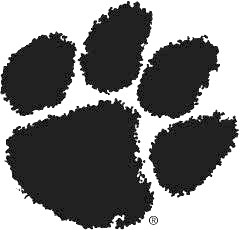
CU Apps
Clemson has many software titles that you may not be able to use on your home computer, or they may not work from off-campus. The most convenient solution for accessing software from any device, any time, anywhere is using CUApps. You find instructions for downloading, installing, and using CUApps through Citrix at ccit.clemson.edu/cuapps.
VPN
If you are unable to use remote desktop and need to access resources only available on the campus network, you will need to ‘virtually’ connect your computer to campus using our CU Virtual Private Network (CUVPN).
You can find instructions for downloading, installing, and connecting to CUVPN on the Clemson Knowledge Base.
You can even connect to CUVPN from your mobile device. Learn how to connect from a mobile device at the Clemson Knowledge Base.
Network drives
If remote desktop is not an option for you or you plan to work directly on your home computer, you may find the need to access your H drive or U drive. To do this, you will first need to connect to CUVPN (instructions above) and then map the network drive. Instructions for mapping a Clemson network drive from various operating systems can be found at the Clemson Knowledge Base.
Software
Many of our most common software titles like Microsoft Office can even be downloaded and installed directly on your home computer. download.clemson.edu has links to download our most popular software titles as well as a link to our full list of software.
Communications
Email
The good news is email functions the same on and off-campus. If this is the first time accessing your email from home, here are links to instructions for configuring Outlook, Mac Mail, or accessing it via the web:
- Web browser – The easiest way to access your email off-campus is to visit 365.clemson.edu
- Outlook – You can find instructions for adding your Exchange account to Outlook at the Microsoft website
- Apple Mail – Instructions for adding your Exchange account to Mac Mail can be found at the Microsoft website
Phones
If you have an office phone you need to continue answering, CCIT has a few options available:
- Forward calls – Our knowledge base has instructions for forwarding calls if you have a VOIP phone or an analog phone
- (New) Soft Phone – We have enabled hybrid calling with WebEx Teams for everyone with a VOIP phone. This will allow you to make or receive phone calls using your office phone number via WebEx Teams on your computer or mobile device. You can launch WebEx Teams via browser or download the Teams app. Find basic information on installing and using the mobile app in our knowledge base here.
- If you have more advanced needs that might require taking your work phone home, please email a request to ITHelp@clemson.edu.
Voicemail
If you are not forwarding calls to a home or mobile phone, you may find the need to check your voicemail from home. You can find instructions for checking your voicemail remotely at the Clemson Knowledge Base.
Zoom
More information on Zoom including training, downloads, and FAQs can be found at Clemson Online’s website here.
WebEx
Security Considerations Before Returning to Campus
Before returning to work on campus, be sure to do the following:
- Verify operating system and software updates have been applied.
- Run an antivirus scan on all computers and attachable storage devices.
- Ensure devices are backed up, password protected, and encrypted in case of loss, theft, or failure.
- Keep valuables secured in transit – don’t leave laptops or tablets visible in a vehicle.
- Be sure to check in all equipment back to the area responsible for your inventory management.
 Cybersecurity
Cybersecurity