![]() Email Phishing Incident
Email Phishing Incident
Phishing emails continue to be a common way for cybercriminals to attempt to obtain sensitive information by disguising themselves as a trustworthy source. It’s important that Clemson users remain watchful and take the appropriate actions. When you receive a suspicious email, the best way to avoid problems is knowing what to look for, report it, and then delete the email. Clicking on links from a phishing email or responding in any way can cause personal information (such as usernames and passwords) to be exposed.
To simplify the reporting process, CCIT has obtained an Office 365 / Outlook add-in (for Outlook only). This software add-in will be displayed as a button on the top right side of the home ribbon in Outlook. It is entitled “Report Phishing” and has a security shield with a Tiger Paw as an icon (as shown below).
To report a suspicious email as phishing, simply click on the “Report Phishing” button. A new window pane will be displayed with the message “You are about to send this email to the security department of CCIT”. Click on the Confirm button to complete the process.
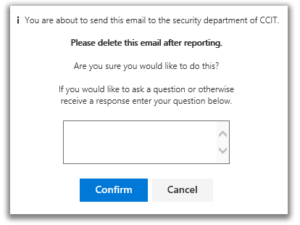
Once you’ve reported the phishing message, delete it from your inbox.
You can also report suspicious emails by forwarding them to phishing@clemson.edu.
 Cybersecurity
Cybersecurity